[Linux Server] Troubleshooting NVIDIA Driver/Library Version Mismatch Error (Without Rebooting)
When dealing with NVIDIA driver issues, rebooting your system is often the simplest and most effective solution. However, in many real-world scenarios, especially in production environments or during critical operations, rebooting isn’t always a viable option. This guide focuses on a method to resolve the “Failed to initialize NVML: Driver/library version mismatch” error without the need for a system reboot.
If you’ve encountered this frustrating error when trying to use nvidia-smi, you’re not alone. This error typically occurs when there’s a discrepancy between the installed NVIDIA driver and the NVIDIA Management Library (NVML). In this post, we’ll walk through a step-by-step process to resolve this issue while keeping your system running.
The Problem
When running nvidia-smi, you might see an error like this:
Failed to initialize NVML: Driver/library version mismatch
NVML library version: 535.183
This indicates that the NVIDIA driver and the NVML library versions are not in sync.
The Solution
Here’s a step-by-step guide to troubleshoot and resolve this issue without rebooting:
Step 1: Check Loaded NVIDIA Modules
First, let’s see which NVIDIA modules are currently loaded:
lsmod | grep nvidia
You might see output similar to this:
nvidia_uvm 1527808 2
nvidia_drm 77824 2
nvidia_modeset 1306624 2 nvidia_drm
nvidia 56721408 106 nvidia_uvm,nvidia_modeset
drm_kms_helper 311296 5 drm_vram_helper,ast,nvidia_drm
drm 622592 11 drm_kms_helper,drm_vram_helper,ast,nvidia,drm_ttm_helper,nvidia_drm,ttm
Step 2: Unload NVIDIA Modules
We need to unload these modules in the correct order:
sudo rmmod nvidia_uvm
sudo rmmod nvidia_drm
sudo rmmod nvidia_modeset
sudo rmmod nvidia
Step 3: Handling “Module in Use” Errors
If you encounter an error like this:
rmmod: ERROR: Module nvidia_uvm is in use
It means some processes are still using the NVIDIA modules. To resolve this:
-
Identify the processes using NVIDIA devices:
sudo lsof /dev/nvidia* -
Terminate these processes (replace PID with the actual process ID):
sudo kill -9 PID -
Try unloading the modules again.
Step 4: Reload NVIDIA Modules
After successfully unloading all NVIDIA modules, reload them:
sudo modprobe nvidia
This should automatically load the other necessary modules.
Step 5: Verify the Fix
Run nvidia-smi again to check if the issue is resolved:
nvidia-smi
If you see the GPU information without any errors, congratulations! You’ve successfully resolved the driver/library version mismatch.
Conclusion
While rebooting is generally the most straightforward way to resolve NVIDIA driver issues, this method provides a valuable alternative when a reboot isn’t possible. It’s particularly useful in production environments, during long-running computations, or in any situation where system downtime is not an option.
However, keep in mind that this is typically a temporary fix. For a more permanent solution, consider updating your NVIDIA drivers to the latest version compatible with your system, or if you’ve recently updated, rolling back to a previous stable version when you have the opportunity to reboot.
Remember, working with kernel modules can be risky. Always proceed with caution and ensure you have backups of important data before making system-level changes.
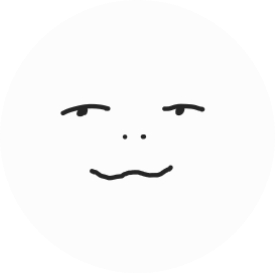
Leave a comment